Sending Emails Using Gmail SMTP

Summary
It is possible to add any ImprovMX alias as a sending email on Gmail, Free and reliable.
It only takes a minute to setup.
Sending emails using Gmail SMTP
What is SMTP

What is ImproveMX

Note: This feature is a relict of an old function Google use to provide.
At some point, they could disable this functionality.
Make sure you have 2FA enabled
For this method to work, you need to have two factor authentification enabled for your Google account.
If it’s not, follow this link and set it up.
Create an App Password
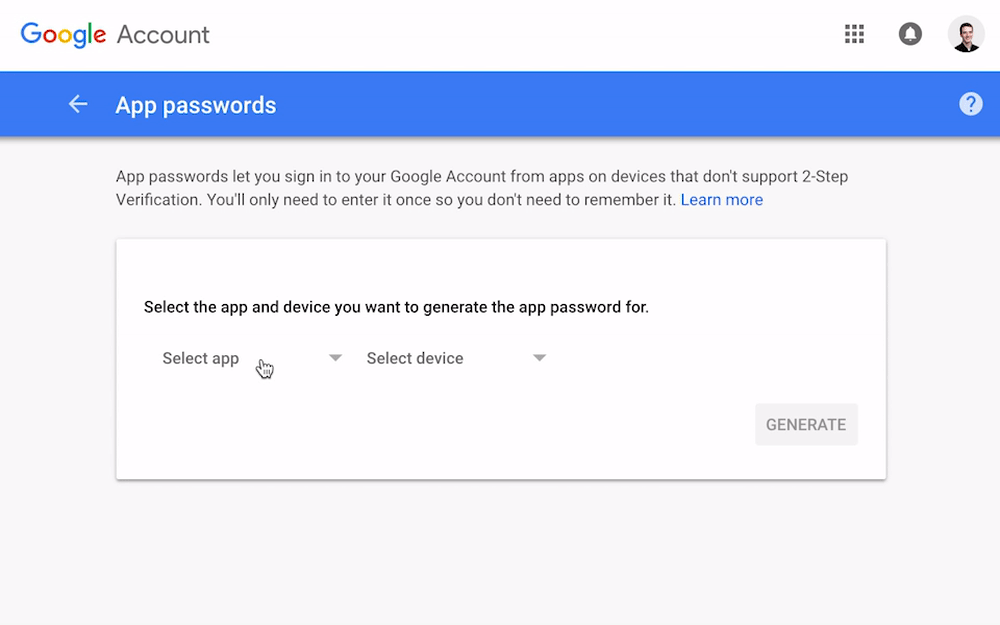
Google will verify your ownership with this app password.
Select “Mail” under app, and “Mac” under device.
Hit “Generate”, Copy and keep for later!
Add your email to Gmail
Go to Gmail -> Settings -> Accounts and Import.
Then, select “Add another email address you own” under Aliases.
Fill in your sender’s information
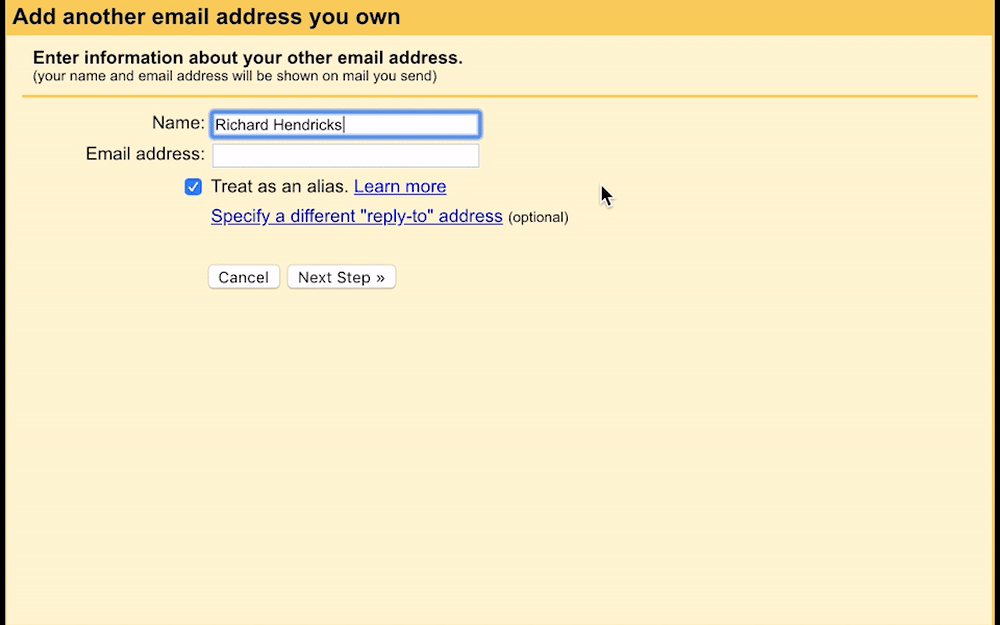
Set your forwarded email (your alias) and your sender’s name.
Untick “treat as an alias”.
Fill in your email informations
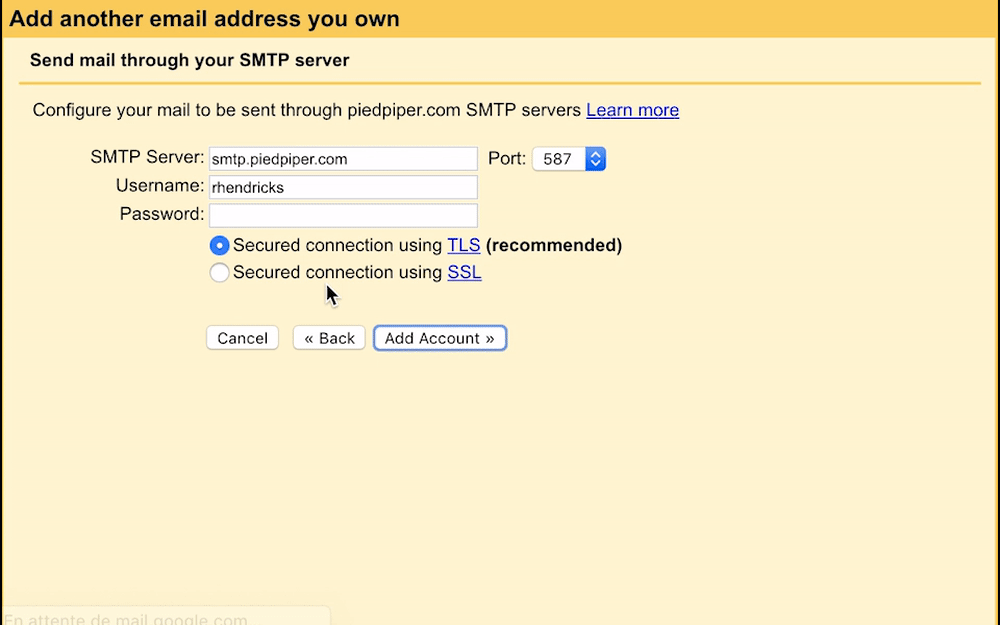
SMTP is smtp.gmail.com, port is right already.
Username is your gmail address (incl. @gmail.com)
Password is the password you generated on Step 2.
Leave TLS enabled as is.
Confirm ownership
You will receive an email from GMail asking you to confirm ownership with a code.
Fill in the code in the popup modal, and you are all set!
Send emails from your alias
Now you can just select your alias in the list when you compose a new message.

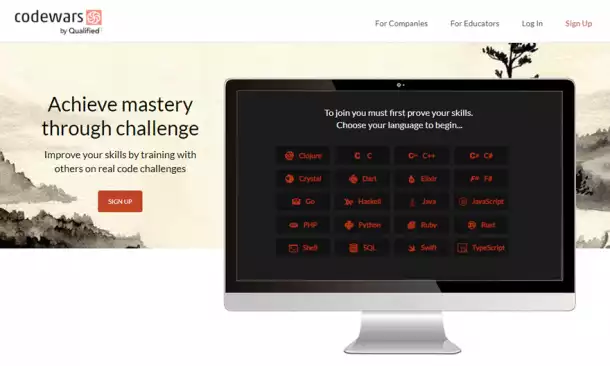


Comments