Instructions To Begin An Effective Blog In 2022

Summary
Choose a topic
The very first thing you need to do is choose a topic for your blog.
Most successful blogs focus on one thing. May it be tech, travel, fitness, food, fashion or simply about your business.
I recommend choosing a topic that you feel passionate about or interested in. It’s even better when you are an expert at something, this helps you to grow your blog through writing good, quality content to help others.
You don’t need to choose your blog topic right away, but it’s good if you already have something in mind.
Here is a tips for choosing a blog topic.
Find the right blogging platform
First, decide Free blog or Self-Hosted blog?
Anyone can sign up with a free blogging site or platform such as Blogger.com, WordPress.com, Medium.com and Tumblr.com
However, if you are serious about blogging, the free blogging platform is not a way to go.
There are many cons and downsides of a free blogging service such as limited monetization, customization, and traffic
But most importantly you’ll have no control over your blog.
And if you want to upgrade, you’ll need to pay more than you should.
But still if you’re just a beginner and wanted to start with free blogging then you might need help when choosing the right free blogging site.
Which blogging platform should you choose
There many different blogging platforms that you can choose from.
Some are more flexible and easier to use, while some are more limited and come with a higher learning curve.
Most recent statistics show that WordPress which is a free (open-source) blog platform is the most commonly used blogging platform in 2021. I’ve also compiled a list of top blogging platforms in 2021.
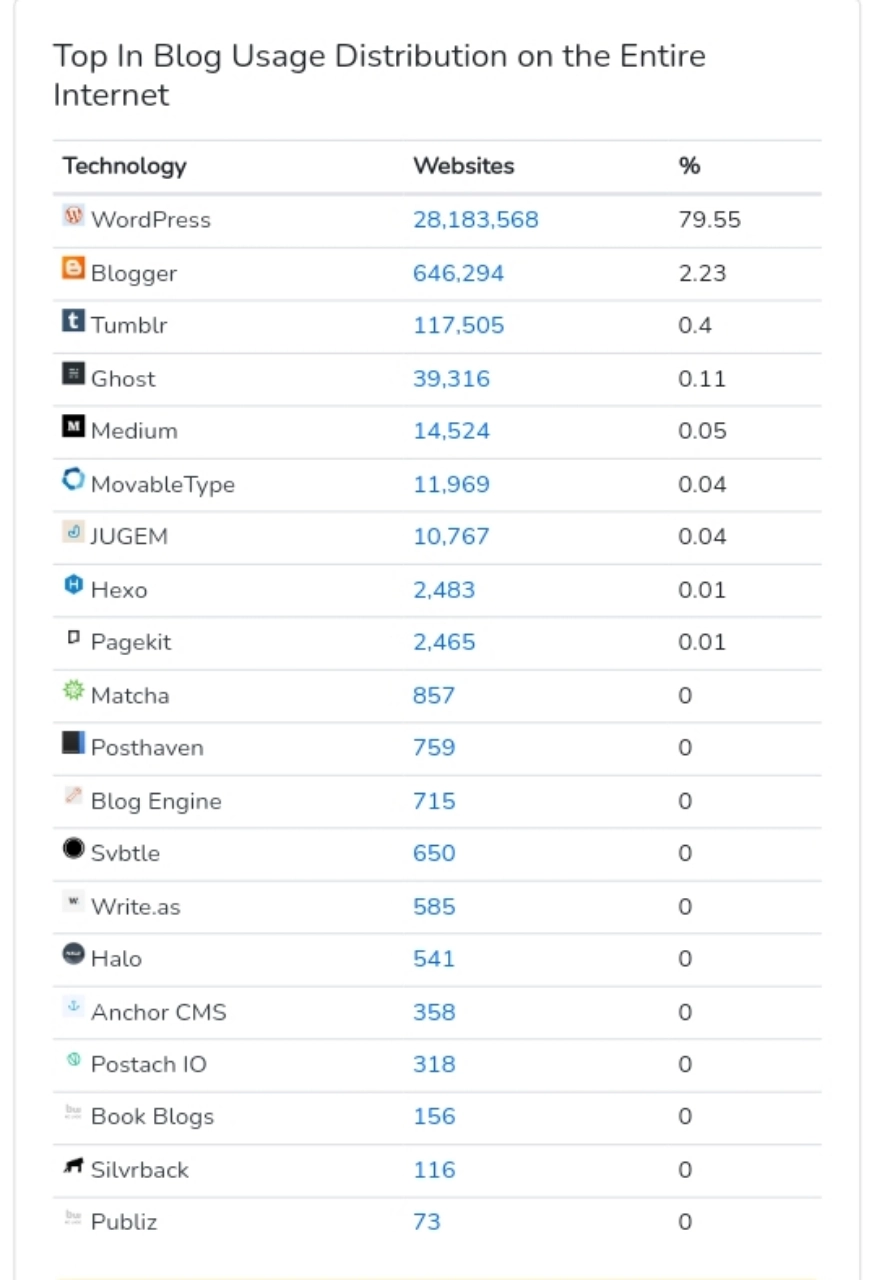
WordPress is followed by Blogger, Tumblr, Ghost, and Medium.
I’ve tried dozens of different blogging platforms, but none of them match WordPress.
And here’s why self-hosted WordPress is likely your best option.
How Much Will It Cost to Self-Host My WordPress Site?
Luckily, not much! All you need is:
- Domain name:
Your own web address, such as www.yoursite.com which is around $10/year, but I’ll show you how to get one for free later in this guide. - Web hosting:
Place to host your blog.
Simple and reliable web hosting is usually around $4/mo.
In total, it’s around $60/year, but it’s an important investment to your blog success.
If you think that blogging is not for you, you can always cancel the hosting service and many providers offer 30-days money-back guarantee.
Domain names can’t be refunded, but they will simply expire and become available once you stop paying for it.
I recommend going with the self-hosted route because it’s much more flexible and you can start growing and creating your blog from day one.
Set Up Your Blog Through Web Hosting (and Register Domain Name
To get started with a self-hosted WordPress blog, you’ll be going to need to buy a domain name and choose a WordPress web hosting.
From Bluehost, you will get (account gets activated instantly):
- Custom domain name (free for the 1st year), with SSL certificate (security).
- Website hosting ($2.75/mo+)
- Simple, one-click install for WordPress.
- Free email accounts, like you@yourdomain.com.
Of course, you don’t need to use Bluehost, especially when you already have a web host.
Whichever hosting company you choose, make sure it has “one-click installs” for blogging platforms such as WordPress.
This will make your set up process much easier.
If you get stuck registering a domain name and signing up for Bluehost, below is a quick step-by-step guide that I made.
Register a domain name and choosing a web hosting plan on Bluehost
Install WordPress
Once you have signed up with Bluehost, you’re able to install your WordPress blog.
Don’t worry, most reputable web hosting companies offer one-click install for a WordPress blogging platform, so it should be very easy.
Here’s what you do exactly to get to install WordPress on Bluehost
- Log in to your user profile at Bluehost.
- In the “Home” page click on the blue button “WordPress”
- WordPress installation starts
We should note that your domain name activation might take 10 to 15 minutes, so don’t freak out about the weird looking temporary domain name.
Bluehost will allow you to choose your admin login and password for WordPress when it’s done installing.
Experiencing any difficulties with this installation process? Read my other guide on installing WordPress on Bluehost.
If you are using a web hosting service, that doesn’t offer an automatic or a quick install for WordPress, read the official WordPress manual installation guide.
Configure your WordPress site
Once you have your admin account for WordPress all set up (previous setup), you can proceed to visit your new dashboard.
Just go to www.yoursite.com/wp-admin/ and input the access details for your admin account. Once you log in, you’ll see this:
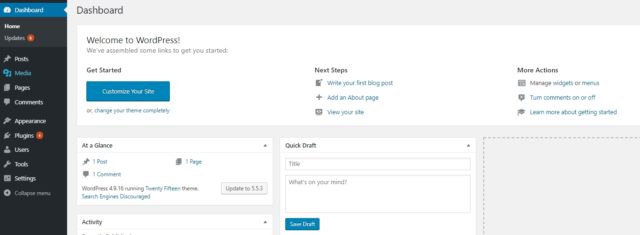
General settings
Start by going to the left sidebar and clicking on Settings → General.
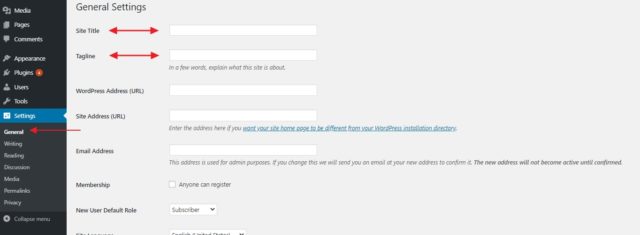
And this is where you can set:
- Site Title:
Effectively the name of your site.
The title is particularly important since it’s what every visitor sees first, and also a big part of how search engines determine your rankings.
Make sure that you have your business name there. - Tagline:
Think of it as the summary of what your blog is about, in one short sentence.
For example: “Get free blogging ideas, tips & tricks, And learn how to develop some simple scripts as a beginner.”
In this section, you can also check if your blog address (URL) is in order, set the timezone you’re in, and your preferred language.
Another important thing to note is that Bluehost has a Coming Soon feature in the last section of General Settings. Once you’re ready to go live with your blog make sure to turn this feature off.
Permalinks
The “permalinks” settings define how WordPress will go about creating individual URLs – webpage addresses – for each of your individual blog posts or sub-pages.
Though the idea might sound a bit advanced, setting this is very simple.
Just go to Settings → Permalinks.
Once there, set your permalinks to the “Post name” variant, like so:
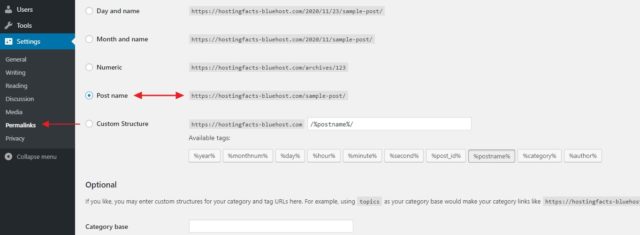
This is the most optimal setting of the ones available and also the one preferred by Google and other search engines.
Visibility
The next, super-important thing that you must do is make sure that search engines such as Google can index your new blog.
To do that, go to Settings → Reading (again, from the main sidebar) and make sure that the field labeled “Discourage search engines from indexing this site” remains unchecked.
Like so:
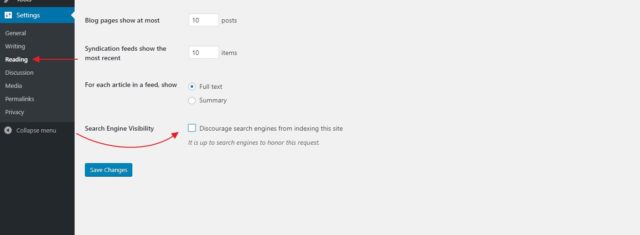
If you don’t do that, your blog might end up literally invisible to Google and many other Search Engines.
Choose a theme
Another great thing about WordPress is that even though you might not be a skilled designer yourself, you can still get a top-shelf look for your blog.
How? Thanks to thousands of WordPress themes that are available out there on the web.
Best of all, most of them are free, and you can customize them easily without any coding knowledge.
Go back to your WordPress dashboard and navigate to Appearance → Themes.
Once there, click on “Add New”:
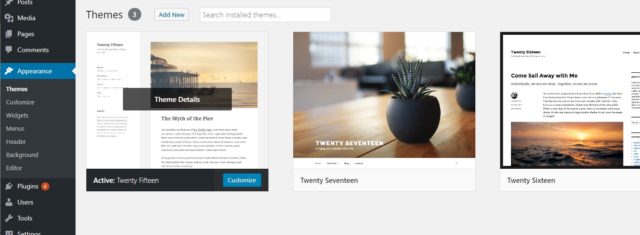
Then, switch the tab to “Popular”:
What you’re going to see are the most popular free WordPress themes in the market.
And the best part is that you can install any of them with just one click.
Go ahead and spend a while browsing through this list of beautiful responsive WordPress themes to find something that really suits your business and the main purpose behind your new blog.
Once you do see a theme you like, you can get it installed onto your blog by clicking on “install” next to the theme’s name, followed by “activate”.
Note: What you’re doing here is just changing the look of your blog.
You’re not erasing any of your content.
You can change your themes as often as you want, without having to worry about your pages vanishing.
Add/Write new blog posts and pages
With all of the above already done, you’re ready to start creating content for your new blog.
If you are building a blog, you’ll likely need at least some of the following pages:
-
Blog:
This one section WordPress creates for you automatically.
By default, all your latest blog posts are going to be listed right on the homepage. -
About:
To tell your visitors what the blog is all about and who’s behind it. -
Contact:
To let people contact you directly. -
Services/Products:
To list your products and/or services and tell people why they should buy them. -
Privacy Policy:
Discuss about your privacy policy here. -
Portfolio:
Your body of work presented in an attractive way.
Add new post
The blog functionality is one of the core elements of the WordPress CMS.
That’s why WordPress has a whole separate section devoted to creating and publishing blog posts.
You can find it if you go to Posts from the main WordPress dashboard sidebar:
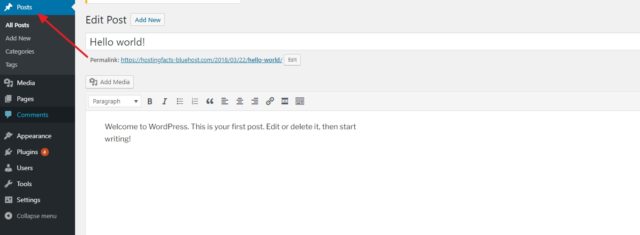
Creating new posts works exactly the same as creating new pages.
The only difference is that your posts are going to be displayed automatically on your homepage, while your pages need to be added to a menu if you want them to be visible by your visitors.
Add new page
Now that you have an idea of what sort of pages you might need, let’s talk about how to actually go about creating them.
Luckily, the process of creating a new page in WordPress is the same no matter what sort of page that is.
Before doing so, you can also set your blog to a maintenance mode, which will prevent others from seeing your unfinished website.
To do that, go to your WordPress dashboard and then to Pages → Add New. What you’ll see is the main page editing screen of WordPress:
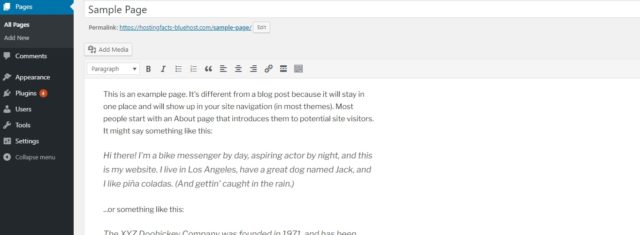
As you would imagine, once you click the “Publish” button, your page becomes visible to the public.
Launch Your Blog and Keep Improving
Congratulations 🎉.
You can now launch your new blog!
Wasn’t so difficult, was it?
Keep in mind that every blog you create with WordPress is different.
You can always change WordPress themes or even buy premium ones to really make your blog look professional and unique.
If this post really help you please make sure to follow me on Twitter @shoaiybsysa and sign up to my newsletter.

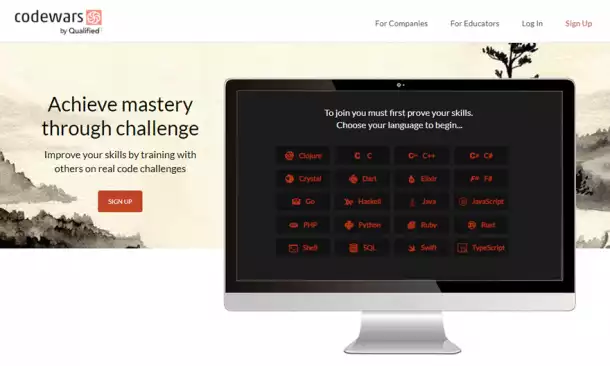
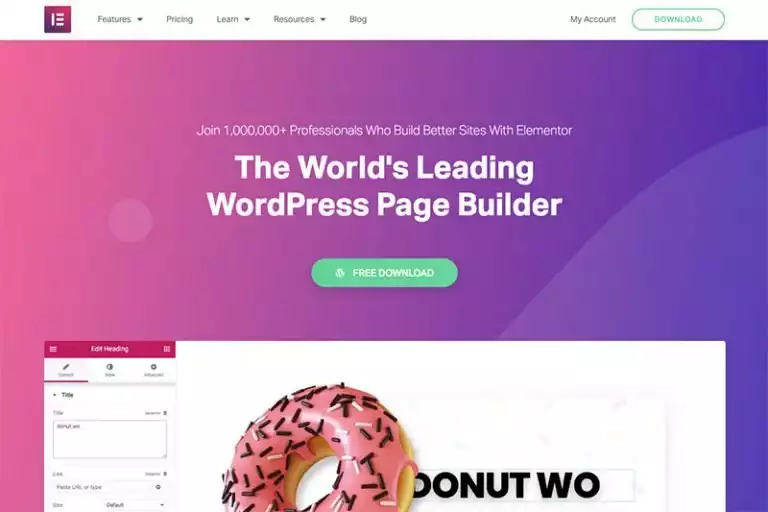

Comments